CODE PAGE
NODE WITH DATABASE
Here is how you can access a database (MySQL) with NodeJS. We will use cPanel to set things up. cPanel is a very common server admin system.
- Login to cPanel https://cpanel.dev.fast.sheridanc.on.ca/
- Use your Sheridan username and password
- Go to Databases and firstly choose MySQL Databases
- Firstly, Create New Database called wp (your username is a prefix)
- Scroll down and under MySQL Users add a Username
- Copy the password as we will use it in our code.
- Add User to Database and just give it all permissions.
- Secondly, back on the cPanel front choose phpMyAdmin
- Select your database username_wp at the top left
- Under Create New Table
- Call the table node (lowercase) with 4 columns
- Press the Create button
- Add id (INT), name, city, color (TEXT)
- Make the id A_I (Auto Incrementing) and PRIMARY
- Press Save
- Select Insert from the top Tabs
- Add a record to your table (do NOT fill in id)
- Choose Browse to see your data in the table
- We will make an app that stores a name, city and color
- It will show a table of results
- And make it so we can delete any result
- Make a folder called database/ on in your Web Programming directory
- Add the following folders and files by copying from the Database ZIP
- Here is what the folder structure looks like
- We will not npm install here - but rather do that on the server later
- Get the files from this DATABASE ZIP
- public/database.css
- public/index.html
- views/result.ejs
- app.js
- login.js
- package.json
- Use the Files > File Manager
- make an apps/ folder directly in your username folder
- Never put server files with passwords, etc. in the public_html
- open the apps/ folder and add all folders and files in your dababase/ folder
- In cPanel, scroll to Software, and select Application Manager
- Press Register Application
- Set the Application Name to Database
- Set the Deployment Domain pulldown to Your Domain
- Set the Base Application URL to database
- Set the Application Path to apps/database
- Choose Development while testing and Production when launching
- Ignore Environment Variables and press DEPLOY
- Press Ensure Dependencies to run npm install on the server
- This will do an npm install based on the package.json
- Make sure the App is Enabled so that it is running
- To make changes to the app you MUST upload the changes to the server
- And then Disable and Enable the app
- This will take about a minute to actually process before the change is live
- During that time, the app may hang or show errors
- Go to http://[username].dev.fast.sheridanc.on.ca/database
- Type in a name, city and choose a color
- Press Submit
- Try that a couple times
- Press the X next to an entry to delete
- A confirmation panel will show - press CONFIRM or CANCEL
- Do the database part last when building an app like this
- Get everything else working locally first
- Test with node init, npm install, nodemon, etc.
- Then upload to the server and hook the database up
- Watch out for typos in field names - keep them lowercase
- Remember to Disable and Enable the app to see changes
- Wendi has notes on how to see logs from the server
cPanel
DataBase
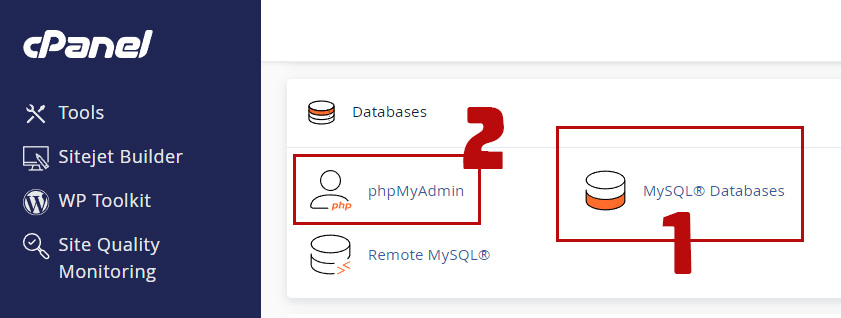
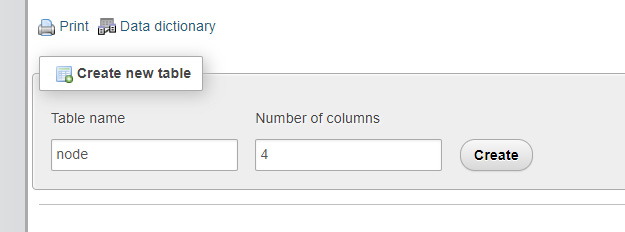
Table Fields
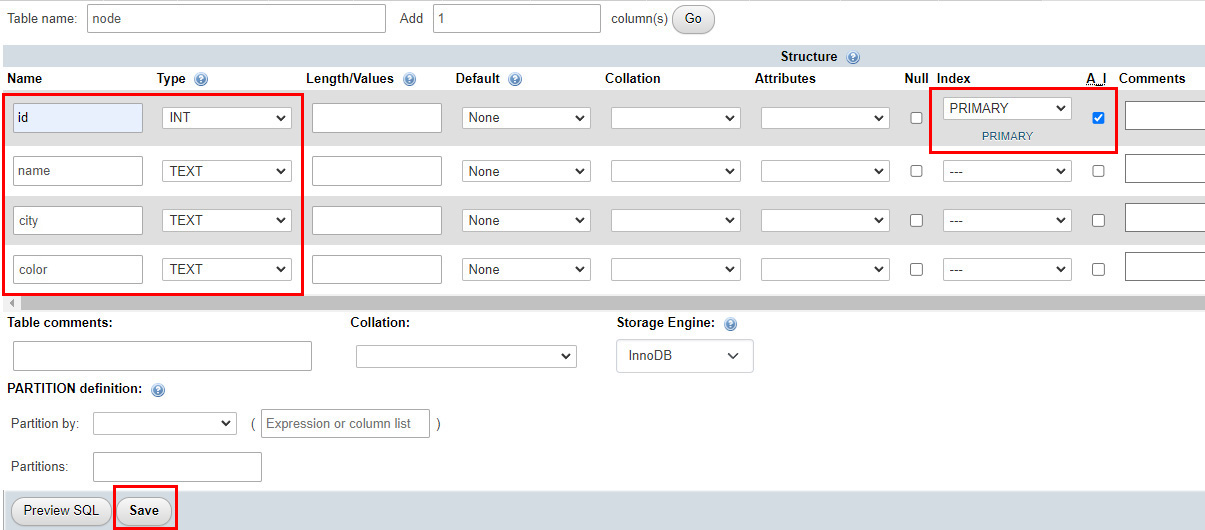
NODEJS APP
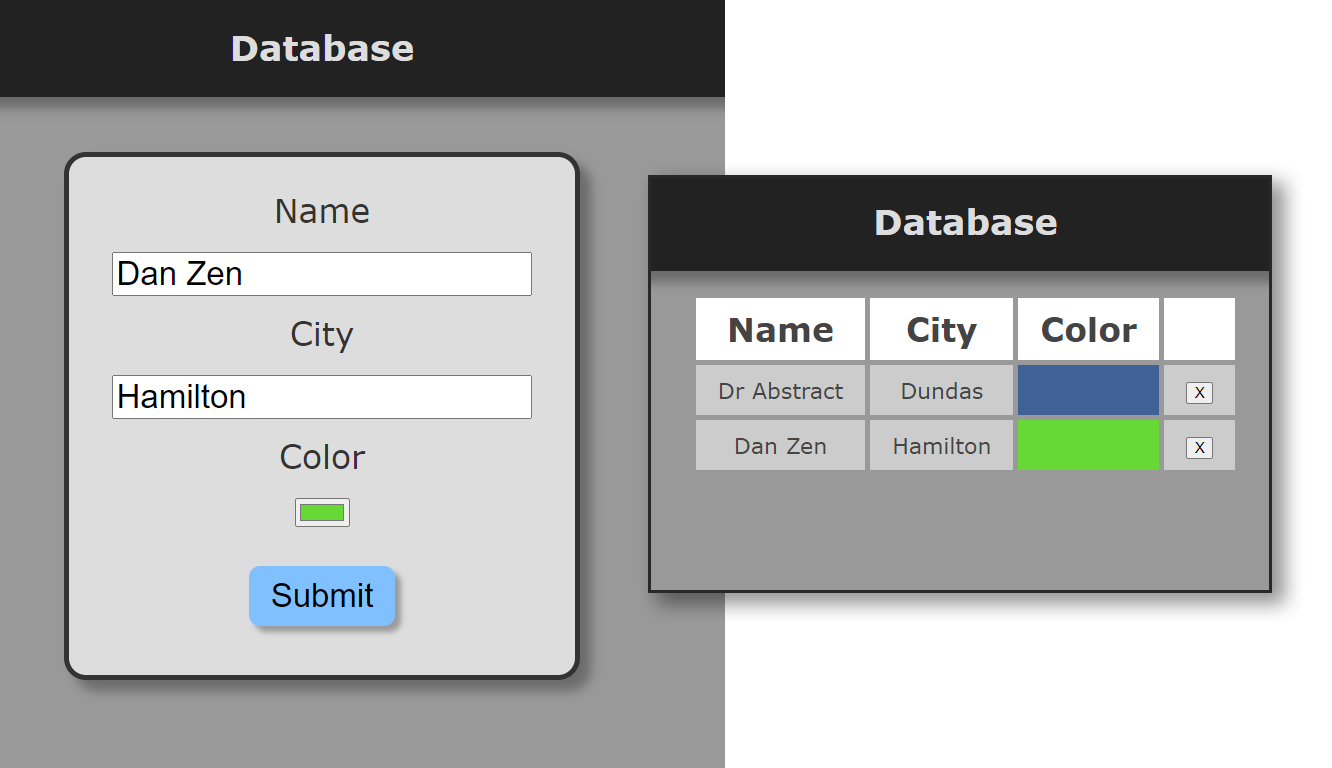
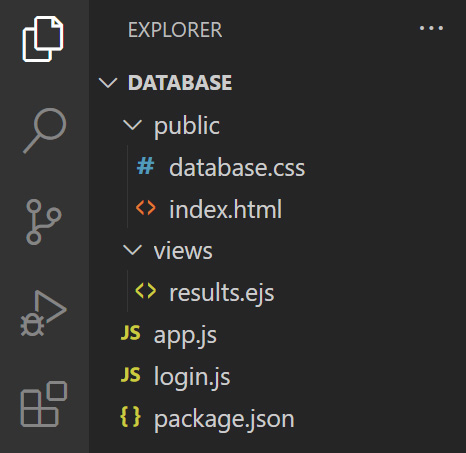
body {
background-color:#999;
font-family:verdana;
color:#ddd;
text-align: center;
margin:0px;
}
header {
margin:0px;
padding:5px;
background-color: #222;
box-shadow: rgba(0,0,0,.3) 0px 10px 10px;
}
form {
margin:10px;
padding:30px;
display:inline-block;
border-radius: 20px;
border:thick solid #333;
background-color: #ddd;
font-size:30px;
color:#333;
width:90%;
max-width:400px;
box-shadow: rgba(0,0,0,.3) 10px 10px 10px;
}
input {
margin-top:20px;
font-size:30px;
}
input[type=text], input[type=color] {
margin-bottom:15px;
}
input[type=submit] {
box-shadow: rgba(0,0,0,.3) 5px 5px 5px;
padding:10px 20px;
border:none;
cursor:pointer;
border-radius: 10px;
background-color: rgb(129, 192, 255);
margin-bottom:15px;
}
input[type=submit]:hover {
background-color: rgb(181, 208, 255);
}
footer {
margin:30px;
font-size:24px
}
#welcome {
font-size:24px;
font-variant: small-caps;
font-style: italic;
margin:30px 0px -10px 0px;
}
table {
margin:20px;
display:inline-table;
border-spacing:5px;
color:#444
}
th {
font-size:30px;
padding:10px 20px;
background-color: white;
}
td {
font-size:20px;
padding:10px 20px;
background-color: #ccc;
}
/* CONFIRMATION PANEL */
#confirm {
display:none;
position: fixed;
top: 50%;
left: 50%;
transform: translate(-50%, -50%);
width:290px;
padding:30px;
text-align: center;
background-color: yellow;
border:medium solid #222;
border-radius: 15px;
box-shadow: rgb(0,0,0,.2) 10px 10px 10px;
}
#confirm button {
padding:10px 20px;
font-size:20px;
border-radius:10px;
cursor:pointer;
}
#delete {
width:125px;
text-align: center;
margin-right:15px;
background-color: red;
color:white;
}
#delete:hover {
background-color: rgb(255, 74, 74);
}
#cancel:hover {
background-color: white;
}
<!doctype html>
<html lang="en">
<head>
<meta charset="utf-8">
<title>NodeJS with Database</title>
<meta name="viewport" content="width=device-width, initial-scale=1.0">
<link rel="stylesheet" href="database.css">
</head>
<body>
<header>
<h1>Database</h1>
</header>
<br><br>
<form action="/database" method="post">
<label for="name">Name
<br>
<input type="text" id="name" name="name" required>
</label>
<br>
<label for="city">City
<br>
<input type="text" id="city" name="city" list="list" required>
</label>
<br>
<label for="username">Color
<br>
<input type="color" id="color" name="color" required>
</label>
<br>
<input type="submit">
<datalist id="list">
<option>Oakville</option>
<option>Toronto</option>
<option>Hamilton</option>
<option>Brampton</option>
<option>Mississauga</option>
<option>Burlington</option>
</datalist>
</form>
</body>
</html>
<!doctype html>
<html lang="en">
<head>
<meta charset="utf-8">
<title>Results - NodeJS with Database</title>
<meta name="viewport" content="width=device-width, initial-scale=1.0">
<link rel="stylesheet" href="/database/database.css">
</head>
<body>
<header>
<h1>Database</h1>
</header>
<table>
<tr>
<th>Name</th><th>City</th><th>Color</th><th></th>
</tr>
<%
results.forEach(row => {
%>
<tr>
<td><%= row.name %></td>
<td><%= row.city %></td>
<td style="background-color:<%= row.color %>"></td>
<td><button class="x" id=<%= row.id %>>X</button></td>
</tr>
<%
});
%>
</table>
<div id="confirm">
<button id="delete">DELETE</button>
<button id="cancel">CANCEL</button>
</div>
<script>
// an html collection of all the delete buttons
const buttons = document.getElementsByClassName("x");
// add an event to each delete button
let currentX;
for (tag of buttons) {
tag.addEventListener("click", e=>{
confirm.style.display = "block";
currentX = e.target;
});
}
// confirmation pane
const confirm = document.getElementById("confirm");
const deleteBut = document.getElementById("delete");
const cancelBut = document.getElementById("cancel");
// the delete button on the confirm pane
deleteBut.addEventListener("click", ()=>{
// send the delete request to the server
fetch("/database/delete", {
method:"POST",
headers: {"Content-Type": "application/json"},
body: JSON.stringify({id:currentX.id})
}).then(response=>{
return response.json();
}).then(data=>{
if (data.error == "none") {
// hide the x button's tr tag
currentX.parentElement.parentElement.style.display = "none";
confirm.style.display = "none";
} else {
showError();
}
}).catch(showError);
function showError() {
deleteBut.innerText = "ERROR";
setTimeout(()=>{deleteBut.innerText = "DELETE"}, 1500);
}
});
// the cancel button on the confirm pane
cancelBut.addEventListener("click", ()=>{
confirm.style.display = "none";
});
</script>
</body>
</html>
"use strict";
const express = require("express");
const app = express();
const path = require("path");
app.set("port", process.env.PORT || 3000);
// set the template engine
app.set("view engine", "ejs");
// import mysql - could use other database drivers like mongodb
var mysql = require('mysql');
// parse any post data
app.use(express.urlencoded({ extended: false }));
// parse any JSON data
app.use(express.json());
// COULD USE CONTROLLERS FOR THE CODE INSIDE POSTS
// LOGIN
// You can make one database for all your apps
// and make a table (or tables with prefixes) for each app
// then keep your user, pass and database in a login module
// that has the following code - this is all that is in login.js
// exports.user = "username";
// exports.pass = "password";
// exports.database = "database";
const login = require("./login");
app.post("/database", (req, res)=>{
const connection = mysql.createConnection({
host : '127.0.0.1',
user : login.user,
password : login.pass,
database : login.database
});
connection.connect((error)=>{
if (error) {res.send(error);}
});
// INSERT THE DATA
connection.query(
"INSERT INTO node(name, city, color) VALUES(?,?,?)",
[req.body.name, req.body.city, req.body.color],
(error, results, fields)=>{if (error) res.send(error);}
);
// SHOW THE DATA
connection.query("SELECT * FROM node", (error, results, fields)=>{
// // used this in testing
// results.forEach((row)=>{
// output += row.name + " - " + row.color + " - " + row.city + "<br>";
// });
// res.send(output);
if (error) {res.send(error);}
res.render("results", { results: results }); // or in ES6 just { results }
});
// EDITING DATA
// We are not editing data in this app (aside from deleting below)
// You would edit with an SQL UPDATE query:
// connection.query(
// "UPDATE node SET name=?, city=?, color=? WHERE id=?",
// [req.body.name, req.body.city, req.body.color, req.body.id],
// (error, results, fields)=>{if (error) res.send(error);}
// );
connection.end();
}); // end get database
// DELETING
app.post("/database/delete", (req, res)=>{
const connection = mysql.createConnection({
host : '127.0.0.1',
user : login.user,
password : login.pass,
database : login.database
});
connection.connect((error)=>{
if (error) res.json({"error":error});
});
// DELETE THE DATA
connection.query(
"DELETE FROM node WHERE id=?", [req.body.id], (error, results, fields)=>{
if (error) res.json({"error":error});
else res.json({"error":"none"});
}
);
connection.end();
});
// this will load the index and css as if in database root
app.use("/database", express.static(path.join(__dirname, "public")));
app.listen(app.get("port"), ()=>{
console.log("running on port " + app.get("port"));
});
// add your information here from cPanel exports.user = "username_for_cPanel_mySQL"; exports.pass = "password_for_cPanel_mySQL"; exports.database = "username_database";
{
"name": "database",
"version": "1.0.0",
"description": "",
"main": "index.js",
"scripts": {
"test": "echo \"Error: no test specified\" && exit 1"
},
"author": "Dr Abstract",
"license": "ISC",
"dependencies": {
"ejs": "^3.1.9",
"express": "^4.19.0",
"mysql": "^2.18.1"
}
}
Upload Files
RUNNING APP IN CPANEL
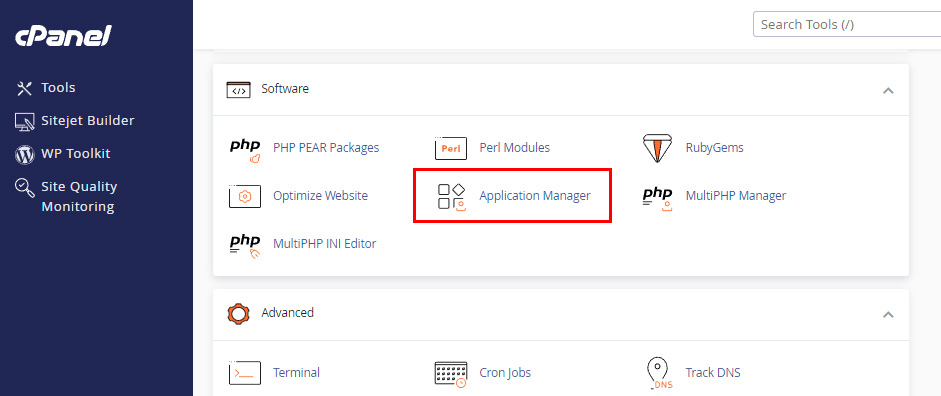
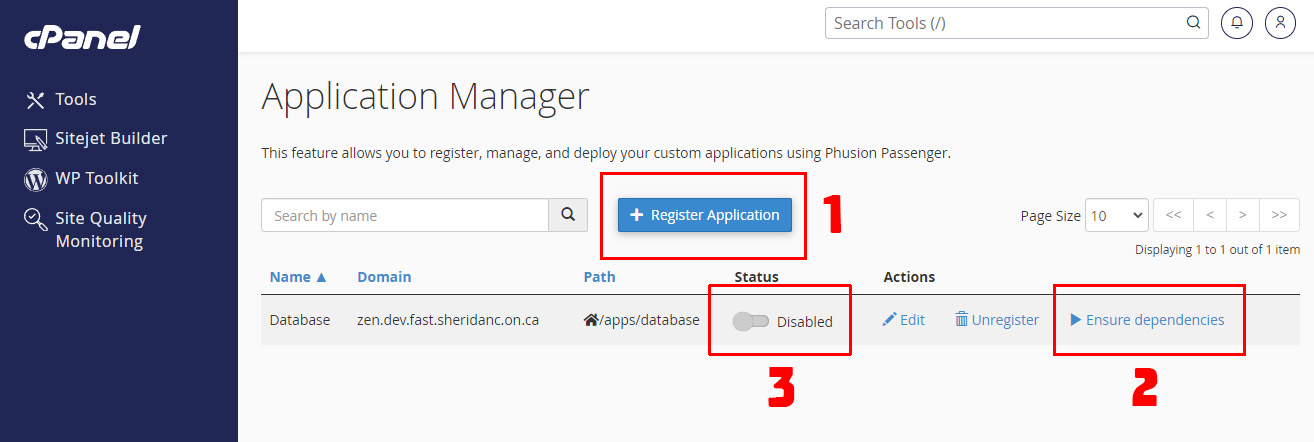
TEST YOUR APP
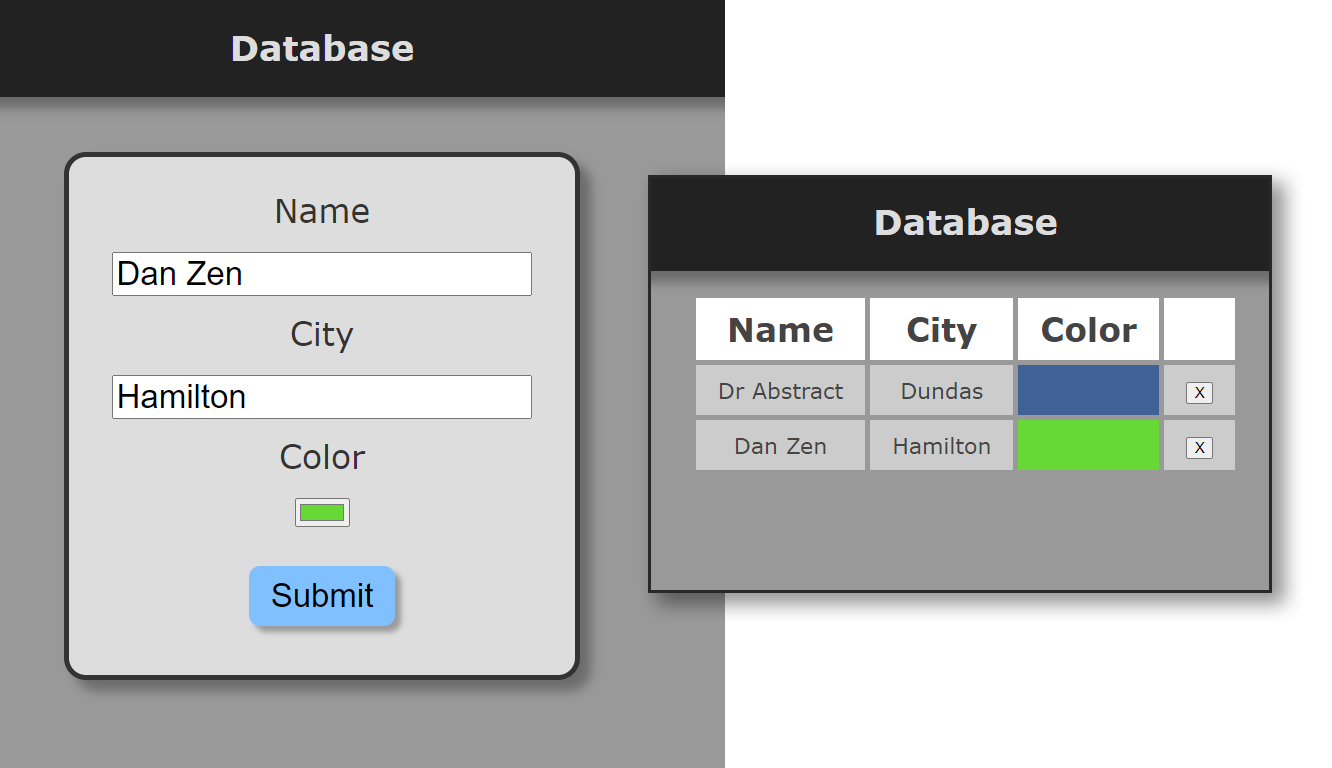
DEBUGGING
FULL Sheridan Node documentation can be found in Wendi Jollymore's Lessons.
